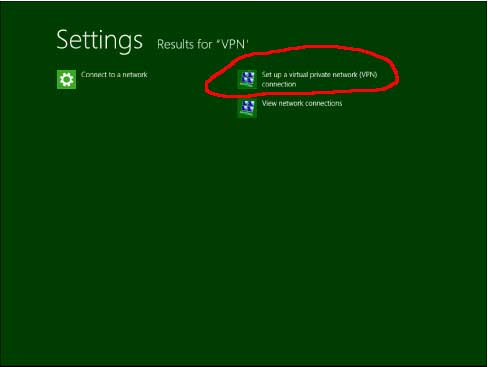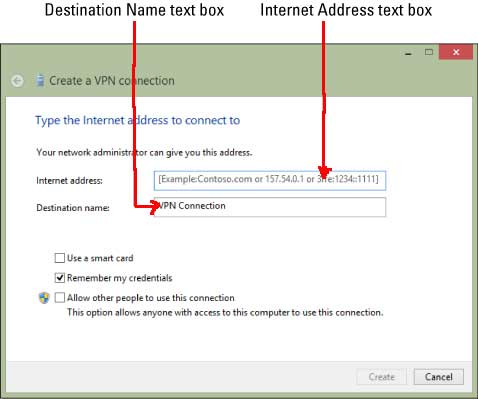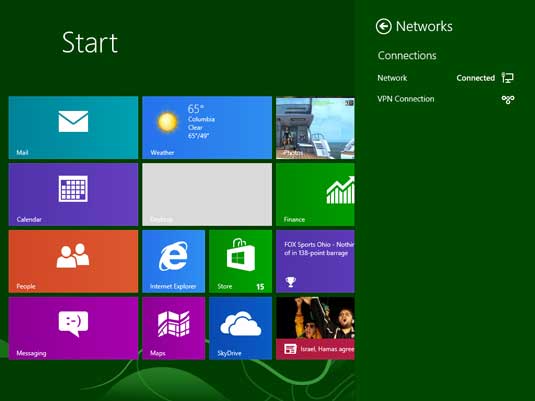Setting up PPTP VPN account on Windows 8
You will need to follow these steps to create and use your BestProxyAndVPN.com VPN account on Windows 8:
- Display the Charms bar, click Search, and then click Settings.
- Type VPN into the Search box.
- Click the Set Up a Virtual Private Network (VPN) Connection button in the Search results pane.
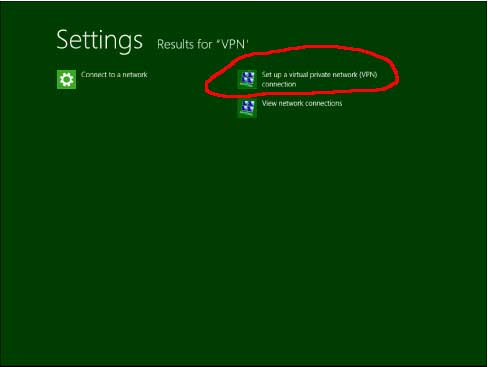
- The Create a VPN Connection wizard appears.
- Enter the following information:
The VPN server name, that you have been assigned by BestProxyAndVPN.com (please not that this is different from your assigned IP and it is currently being delivered as x.x.com) into the Internet Address text box.
A descriptive name to help you keep track of the connection (such as BestProxyAndVPN.com), in the Destination Name text box.
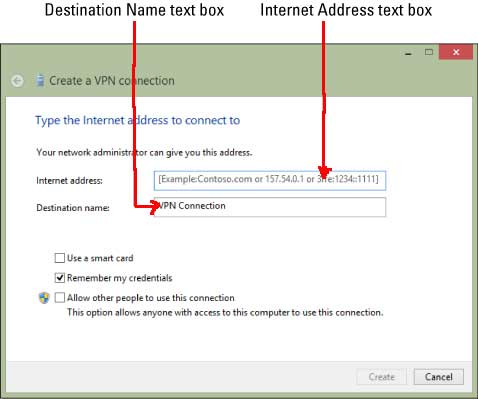
- If you want to allow other user accounts on your PC to use this connection, select the Allow Other People to Use This Connection check box.
As Windows 8 indicates with the "shield" security icon, allowing anyone with access to your PC to use a VPN connection might not be a good idea. Unless more than one user account on your computer has to have this VPN connection, leave this check box deselected and prudently keep your VPN connection to yourself.
- Click Create
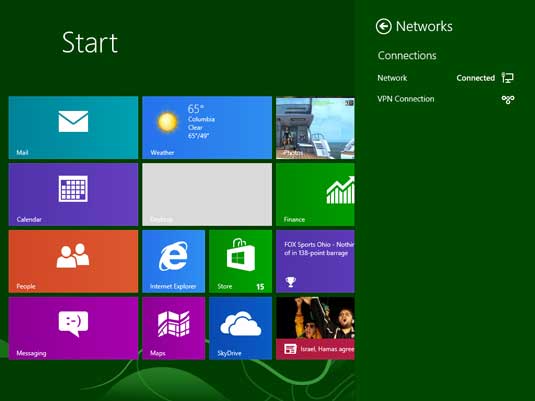
- Windows 8 creates the connection and displays it under the Networks heading in the Charms bar, to connect all you need to do is double click it and enter the username and password you have received from BestProxyAndVPN.com - please note that username and password are different from the one you use for member area access.
pptp vpn, pptp vpn setup, vpn configuration, windows 8, windows 8 vpn, vpn howto, win8