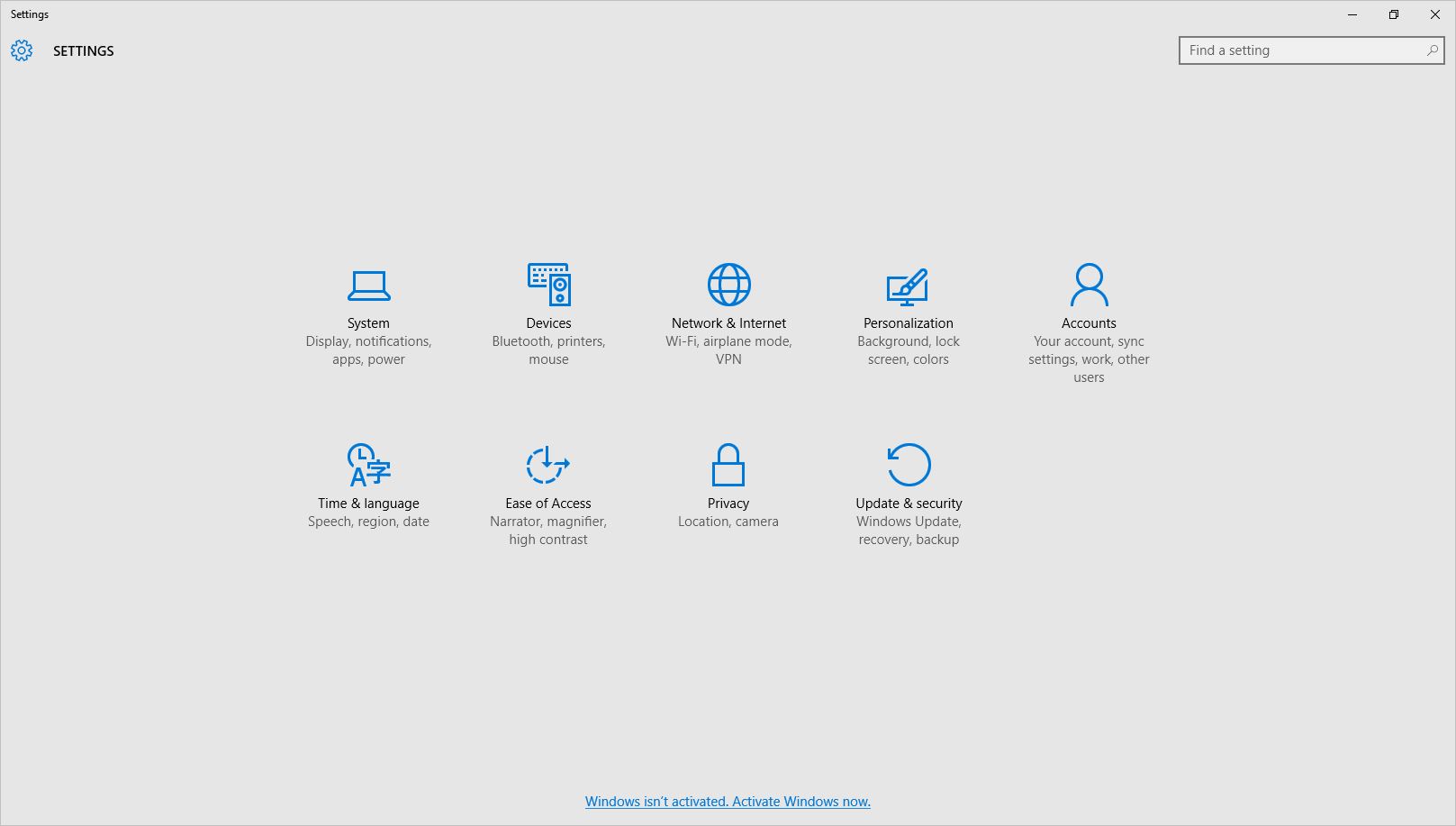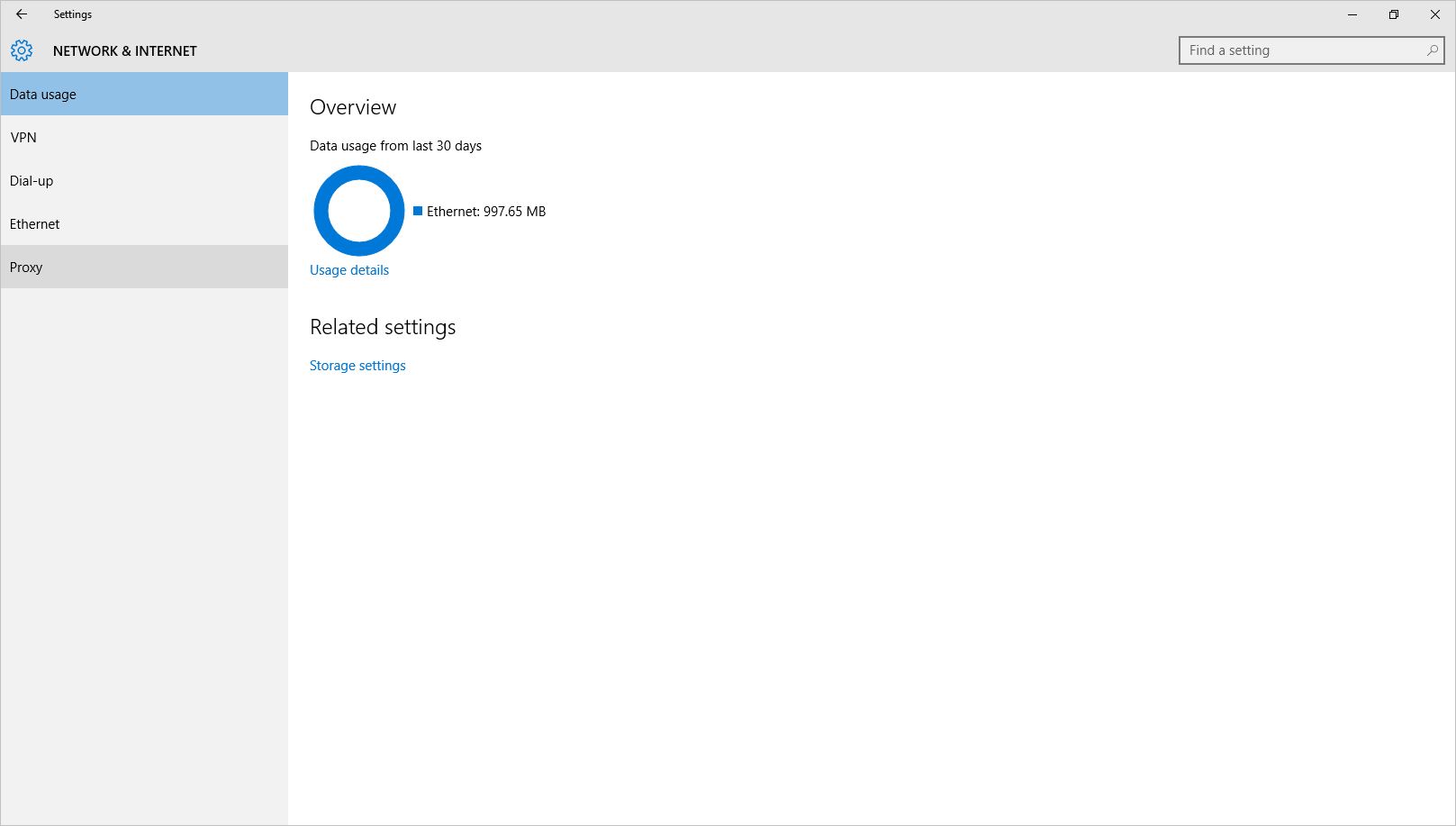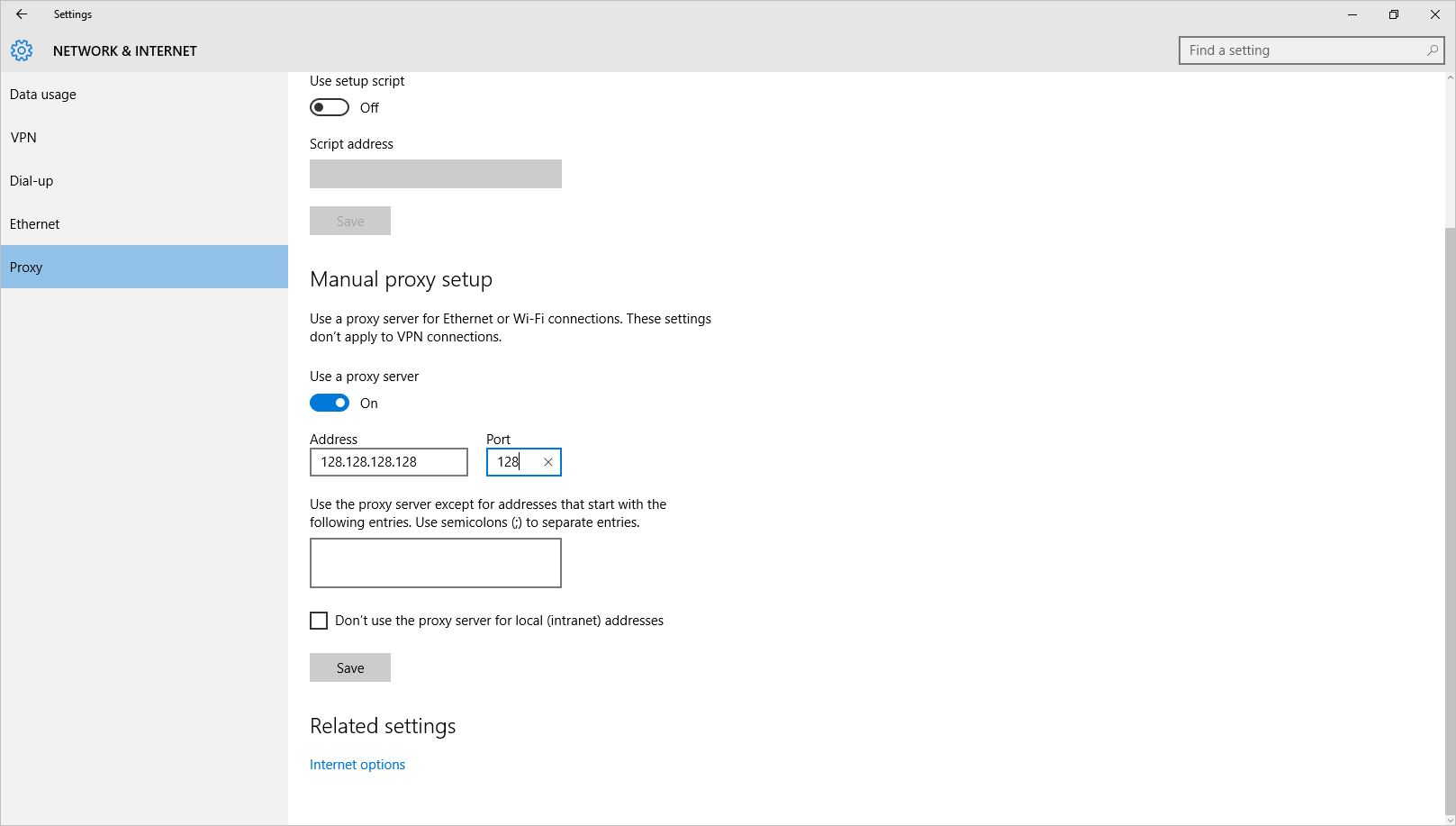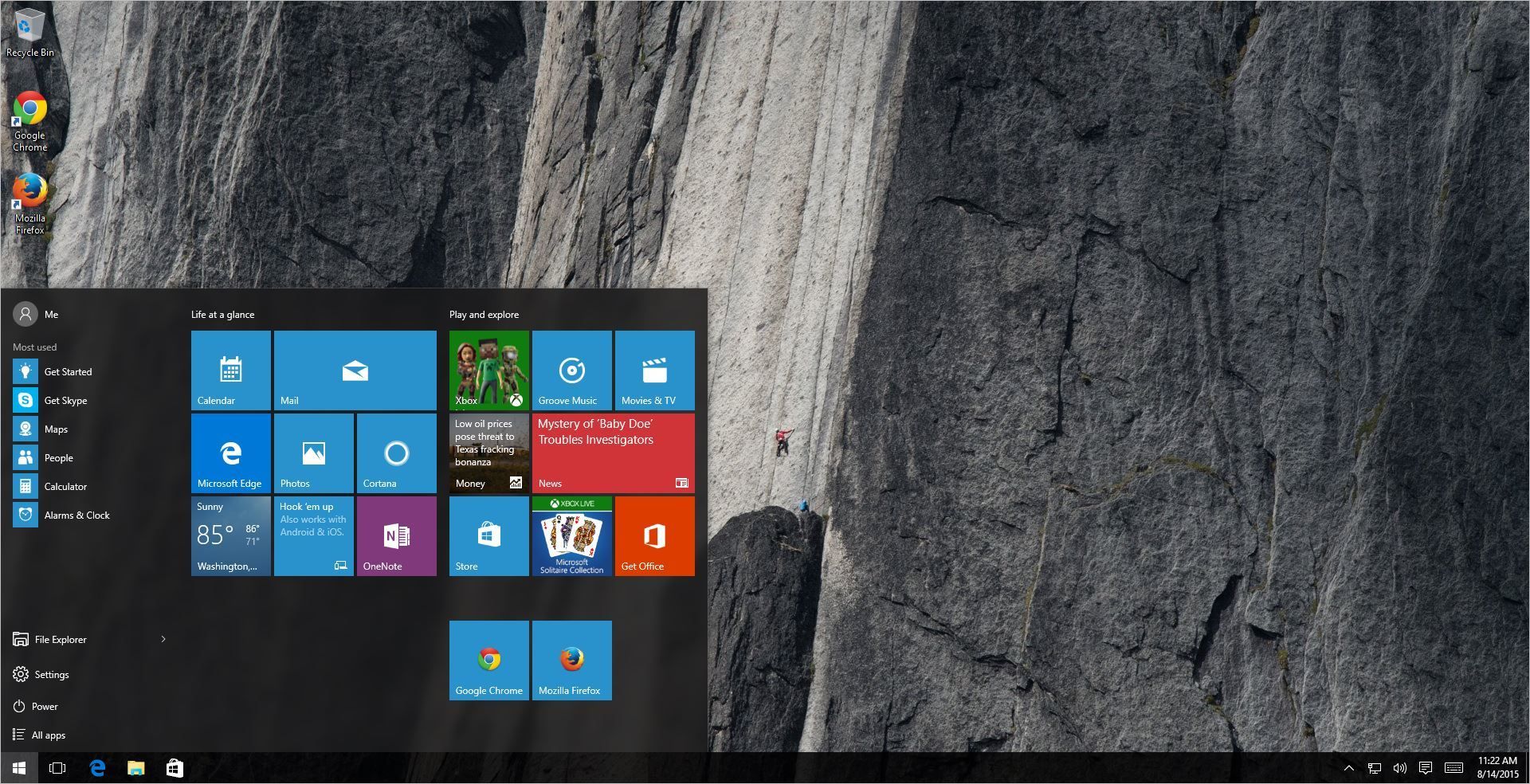
How To Setup Your Proxy in Windows 10
Middle of summer brought us the release to the wide public of Windows 10, the newest iteration of Microsoft's operating system. While for many it is not a big leap from the the previous version, from our point of view it is still better than Windows 8.1 (and miles away from Windows 8)
By now, many of you might have been presented the choice of upgrading to this new version. If you consider upgrading and wondered if your private proxies or private VPN will still work in the new version, rest assured that from our side nothing has changed and our proxies are 100% compatible with the new Windows 10.
Also there aren't many changes inside the OS regarding the setup of the proxy/VPN connections. If you already upgraded, by now you should have become accustomed with the settings. If you are still in the process of deciding here's a quick guide on how to setup your proxy in Windows 10. Bear in mind that we recommend you do a fresh install of the OS, after you backed up your personal data. That's our view. And also be aware that Windows 10 includes a bunch of "features" that many will consider breaches of privacy. But that's another story.
So here's the quick guide:
-
Open the Settings app from the Start menu or from the Action Center in the taskbar.
Access the Settings app -
Choose Network & Internet from the middle of the screen.
Open Network & Internet settings -
Select Proxy from the right side of the window.
Click on Proxy -
Scroll to Manual proxy setup and toggle the switch to On. Insert below your proxy IP address and port. These are available to you in your account's Control Panel. Click Save. And that's it.
Toggle the switch to on and insert your IP and port
After you have completed the steps, verify that the setup is ok by verifying your IP at www.whatismyip.com The IP presented to you should correspond to that of your current proxy subscription.
Enjoy your BestProxyAndVPN.com subscription!